
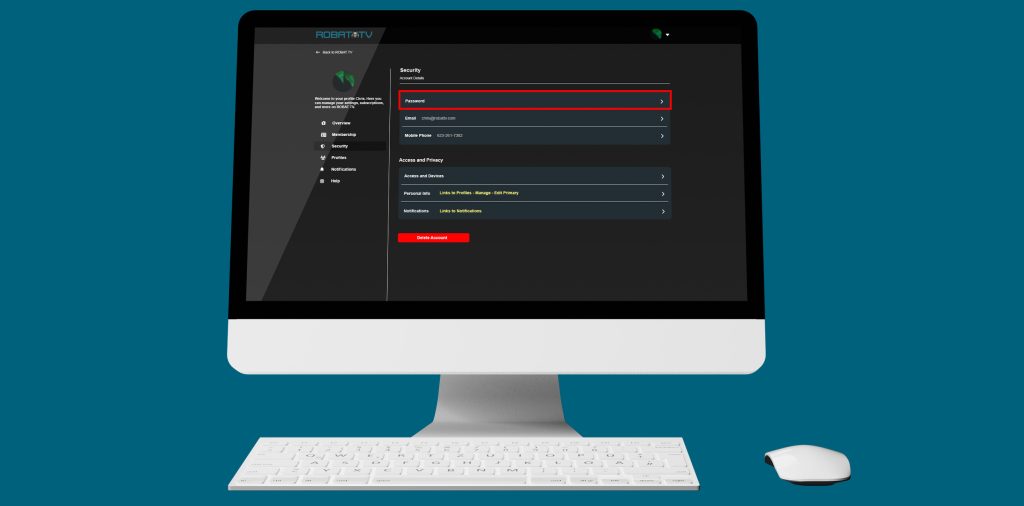
If you know your password and can sign in to ROBAT but want to change it, go to the Change Password page.
When choosing a password, it should be:
A password manager can make it easier to keep track of unique passwords.
If you can’t sign in or can’t remember your password, you’ll need to reset it by email or text message (if you’ve already added a phone number to your account).
If you can’t remember your email or your phone (or you haven’t added a phone number to your account), you will need to contact us for assistance by verifying your billing information.
The link in the email will expire after 24 hours. If it is expired, send yourself another email from the Forgot Password page.
If you haven’t added a phone number to your account, you’ll need to reset your password by email. After signing in, you can add a phone number at any time by going to your Account page and selecting Add phone number. If the phone number on your account is no longer valid, go to your Account page and select Change phone number.
Need more help?
We are available for live support.
We are here to help when and where you need us. Click here to visit our Contact page for further assistance.
How are we doing? How can we improve? Let us know your thoughts through our feedback form.
© 2025 Two Second Media, Inc.